The 5 Biggest Marketing Lessons of 2025 (That Will Shape Your Strategy in 2026)
A look at the biggest marketing shifts of 2025 and the insights leaders need to build a stronger, future-ready strategy in 2026.
Read ArticleTips, trends, and industry news about
All Things Internet®

Dec 9, 2025, 4:44 PM
A look at the biggest marketing shifts of 2025 and the insights leaders need to build a stronger, future-ready strategy in 2026.
Read Article
Nov 24, 2025, 7:51 PM
Even the highest-performing marketing teams can’t do it all. Discover how partnering with a full-service agency can expand your expertise, amplify results, and keep your strategy ahead of the curve.
Read Article
Oct 16, 2025, 2:12 PM
Make your remaining marketing dollars work harder. These quick, high-impact projects will strengthen your brand and set you up for success in the new year.
Read Article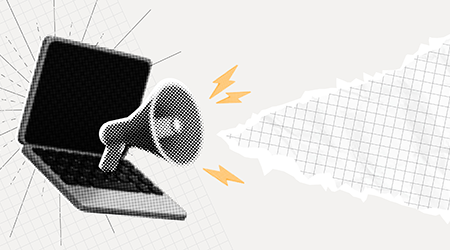
Sep 19, 2025, 4:28 PM
Just launched your website? Don't let it sit in digital silence. Learn how to promote your new site with SEO, content marketing, and analytics tips.
Read Article
Aug 11, 2025, 1:11 PM
Streaming video ads have become one of the most powerful ways to connect with your audience and grow your business. Here’s how to get started.
Read Article
Jul 22, 2025, 1:04 PM
If you're not telling a consistent story online, you could disappear from AI search results. Here’s how to stay visible.
Read Article
Jun 30, 2025, 9:26 AM
Informatics has once again been named Best PR/Marketing Agency and Best Web/App Developer in the Cedar Rapids-Iowa City Corridor—but our best work begins with you.
Read Article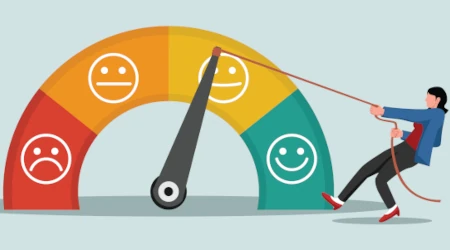
Jun 23, 2025, 9:24 AM
Is your marketing built to scale? Learn how to create a unified, cost-effective omnichannel strategy that grows with your business—without burning out.
Read Article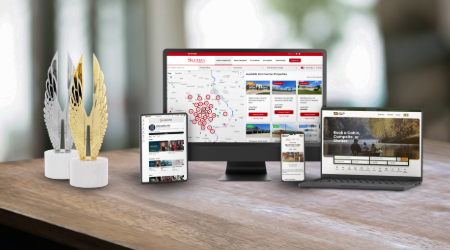
May 29, 2025, 9:38 AM
Informatics takes home top honors at the 2025 Hermes Creative Awards—see the award-winning work and meet the clients behind the magic.
Read Article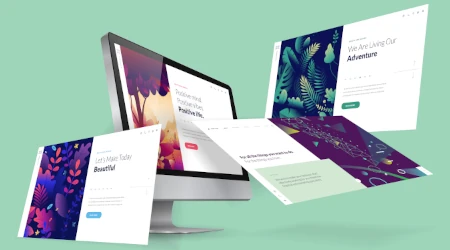
May 12, 2025, 8:51 AM
Your homepage is your first impression—make it unforgettable. From must-have fundamentals to 2025’s boldest web design trends, here’s how to craft a homepage that attracts, engages, and converts.
Read ArticleOne simple conversation can change your business forever.
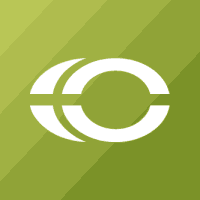
Please wait while we set things up for you!