Maximizing Your Marketing Impact with OTT & CTV Advertising
Streaming video ads have become one of the most powerful ways to connect with your audience and grow your business. Here’s how to get started.
Read ArticleTips, trends, and industry news about
All Things Internet®

Aug 11, 2025, 1:11 PM
Streaming video ads have become one of the most powerful ways to connect with your audience and grow your business. Here’s how to get started.
Read Article
Jul 22, 2025, 1:04 PM
If you're not telling a consistent story online, you could disappear from AI search results. Here’s how to stay visible.
Read Article
Jun 30, 2025, 9:26 AM
Informatics has once again been named Best PR/Marketing Agency and Best Web/App Developer in the Cedar Rapids-Iowa City Corridor—but our best work begins with you.
Read Article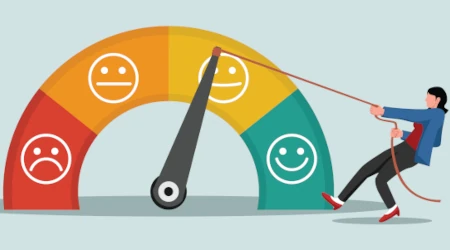
Jun 23, 2025, 9:24 AM
Is your marketing built to scale? Learn how to create a unified, cost-effective omnichannel strategy that grows with your business—without burning out.
Read Article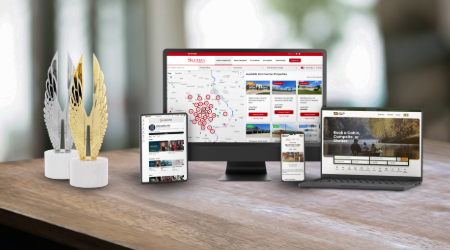
May 29, 2025, 9:38 AM
Informatics takes home top honors at the 2025 Hermes Creative Awards—see the award-winning work and meet the clients behind the magic.
Read Article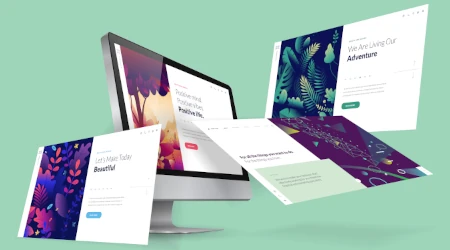
May 12, 2025, 8:51 AM
Your homepage is your first impression—make it unforgettable. From must-have fundamentals to 2025’s boldest web design trends, here’s how to craft a homepage that attracts, engages, and converts.
Read Article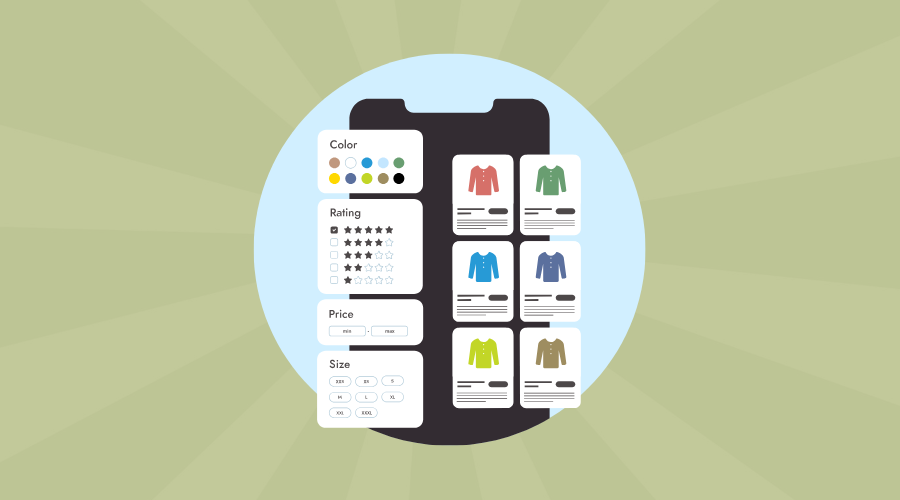
Apr 22, 2025, 2:33 PM
Filters are great for UX—but a nightmare for SEO if unmanaged. Learn how to tame faceted navigation for better crawlability and rankings.
Read Article
Mar 20, 2025, 9:17 AM
Your old web metrics are officially obsolete now that AI-powered search is rewriting the rules. Read on to discover the new KPIs that actually matter for your marketing efforts.
Read Article
Feb 27, 2025, 11:30 AM
Corporate video doesn’t have to be boring. Master your B2B video strategy with this no-nonsense guide to planning, production, and marketing success.
Read Article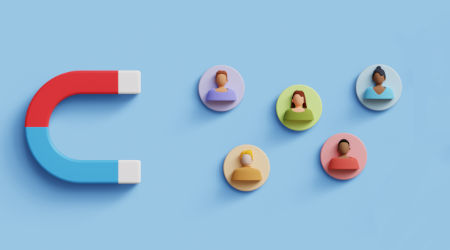
Jan 30, 2025, 1:00 PM
Lead gen is hard—find a partner who can help you do it better.
Read ArticleOne simple conversation can change your business forever.
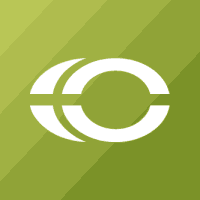
Please wait while we set things up for you!