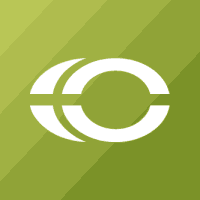When beginning any Search Engine Optimization (SEO) campaign, a landing page is a must. Creating a page on your website that is only accessible via a specific link allows for easy tracking for your campaign goals. The following steps will help you create this landing page when using the Content Management System Concrete5 5.6.
Elements of a Landing Page
Before walking through the steps, here are the elements that go into a hidden landing page. If you need help with writing quality content, check out this blog for tips.
- Quality keyword-rich content
- Customized meta information
- Hidden from website sitemap
- Not indexed by search engines
Steps to Create a Landing Page in Concrete5 5.6
1) Navigate to the Dashboard and select “Full Sitemap”

2) Create a new content page

3) Add your content to the page
4) Hover over “Edit” and select the “Properties” option

5) Select the “Custom Attributes” tab and select the following:
Meta Title
Meta Description
Exclude from Nav
Exclude from Search Index
Exclude From Sitemap.xml

6) Once activated you can now customize the title, description, and activate the exclude options
Meta Title: This is the page title and will appear in the tab and in search results
Meta Description: This is the description that appears in search results below the Meta Title
- Exclude From Nav: This will remove the page from your sitemap. Which means a user can not navigate to it except from a direct link.
- Exclude from Search and Sitemap: This will not allow the page to be indexed by search engines so someone without the specific link can’t find it.
7) Once completed click “Save”
At this stage your landing page is set up and you can start your campaign. These steps will also work for Google AdWords landing pages as well.
For additional training tips for Concrete5 5.6, stay tuned for our next blog on creating marketing URLs.